Install DefiAdda App
a few seconds ago
We’re excited to introduce our Progressive Web App (PWA) – a powerful way to enhance your browsing experience and enjoy our website’s features seamlessly on your device. With our PWA, you can access our website as if it were a native app, complete with offline capabilities, push notifications, and faster loading times. In this article, we’ll guide you through the simple installation process to get our PWA up and running on Safari and Chrome browsers.
Installation Process for Chrome / Firefox / Opera
Step 1: Open Chrome Browser: To begin the installation process on your Android device, open the Google Chrome browser.
Step 2: Visit Our Website: Next, navigate to our website using the Chrome browser.
Step 3: Tap the Three-Dot Menu: In the top-right corner of the Chrome browser, tap the three-dot menu icon to open the browser’s menu.
Step 4: Tap “Install App”: From the menu options, select “Install App.” This will initiate the installation of our PWA on your Android device. Click on Install.
Step 6: Access Our PWA from Your Home Screen: Congratulations! Our PWA is now installed on your Android device. You can access it directly from your home screen, just like a regular app. Enjoy the convenience of quick and easy access to our website’s features, even when you’re offline.
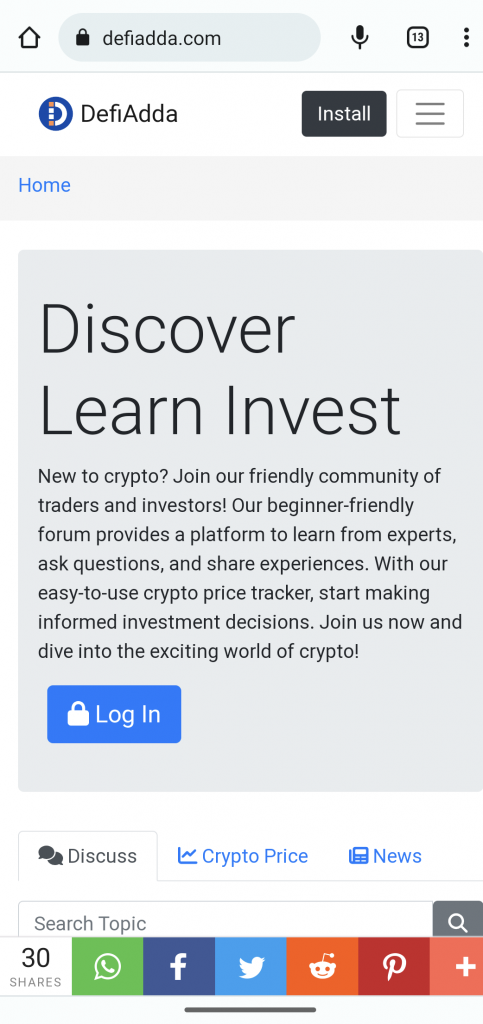
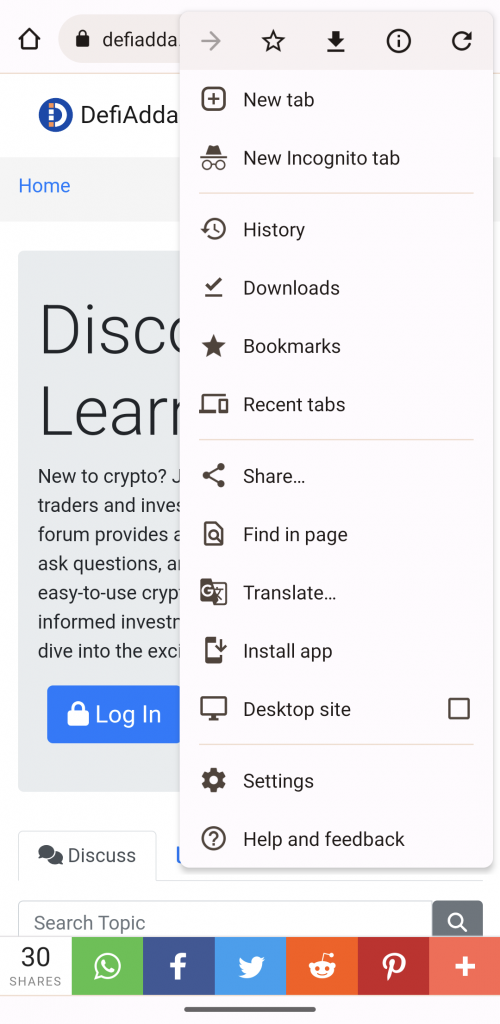
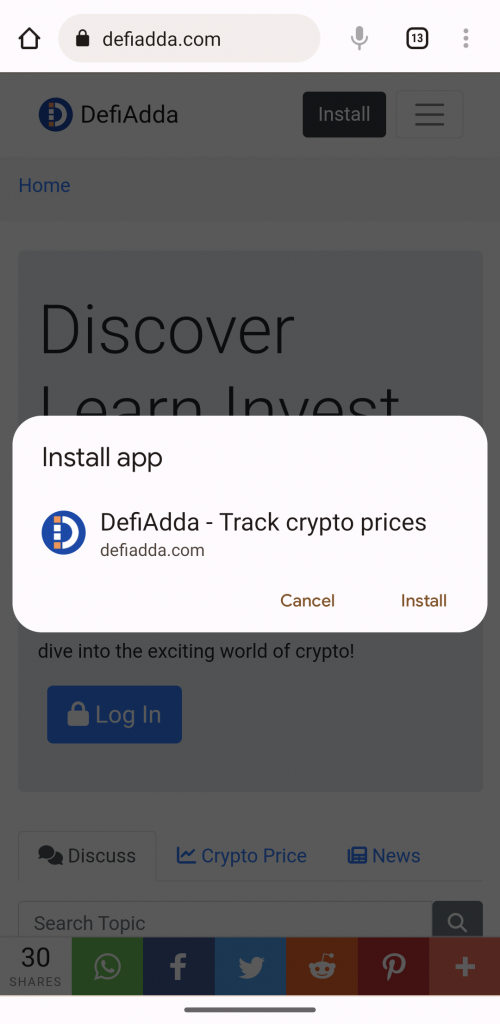
Installation Process for Safari:
Step 1: Open Safari Browser: To begin the installation process on your iOS device, open the Safari browser.
Step 2: Visit Our Website: Next, navigate to our website using the Safari browser.
Step 3: Tap the Share Icon: Locate the Share icon at the bottom center of the Safari browser and tap on it. The Share icon resembles a square with an upward arrow.
Step 4: Tap “Add to Home Screen”: In the Share menu, scroll through the options and select “Add to Home Screen.” This will prompt Safari to add our PWA to your device’s home screen.
Step 5: Customize the App Name (Optional): If desired, you can customize the name of our PWA on your home screen. Tap on the app name field to edit it, and then tap “Add” or “Done” to complete the installation.
Step 6: Access Our PWA from Your Home Screen:
Congratulations! Our PWA is now installed on your iOS device. You can access it directly from your home screen, just like a regular app. Enjoy the convenience of quick and easy access to our website’s features, even when you’re offline.
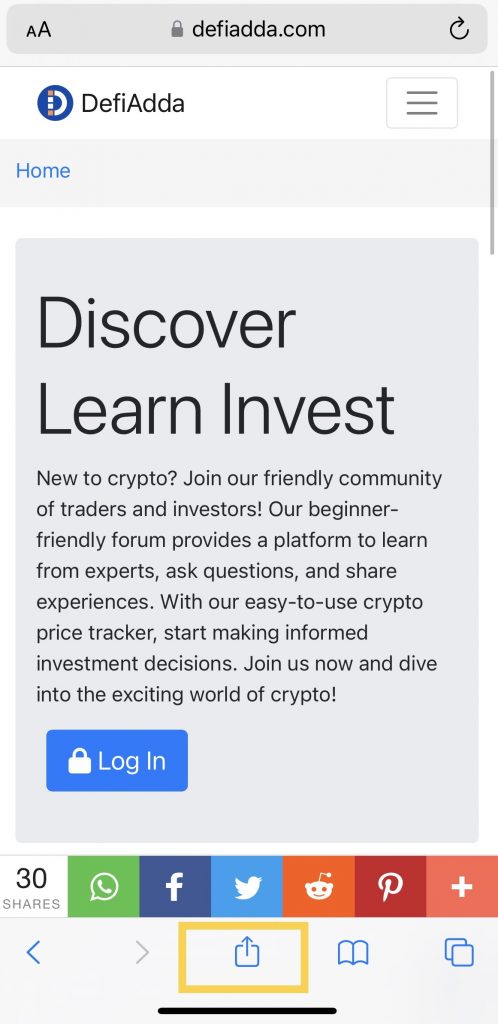
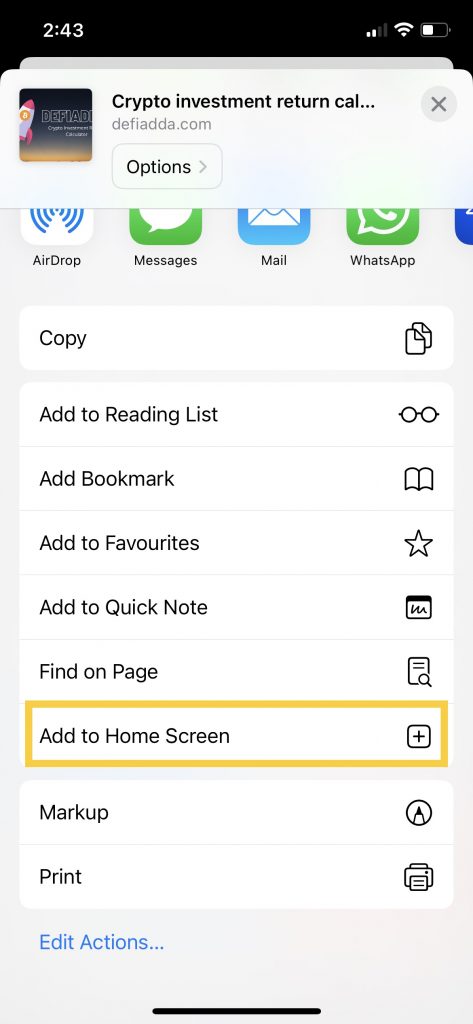
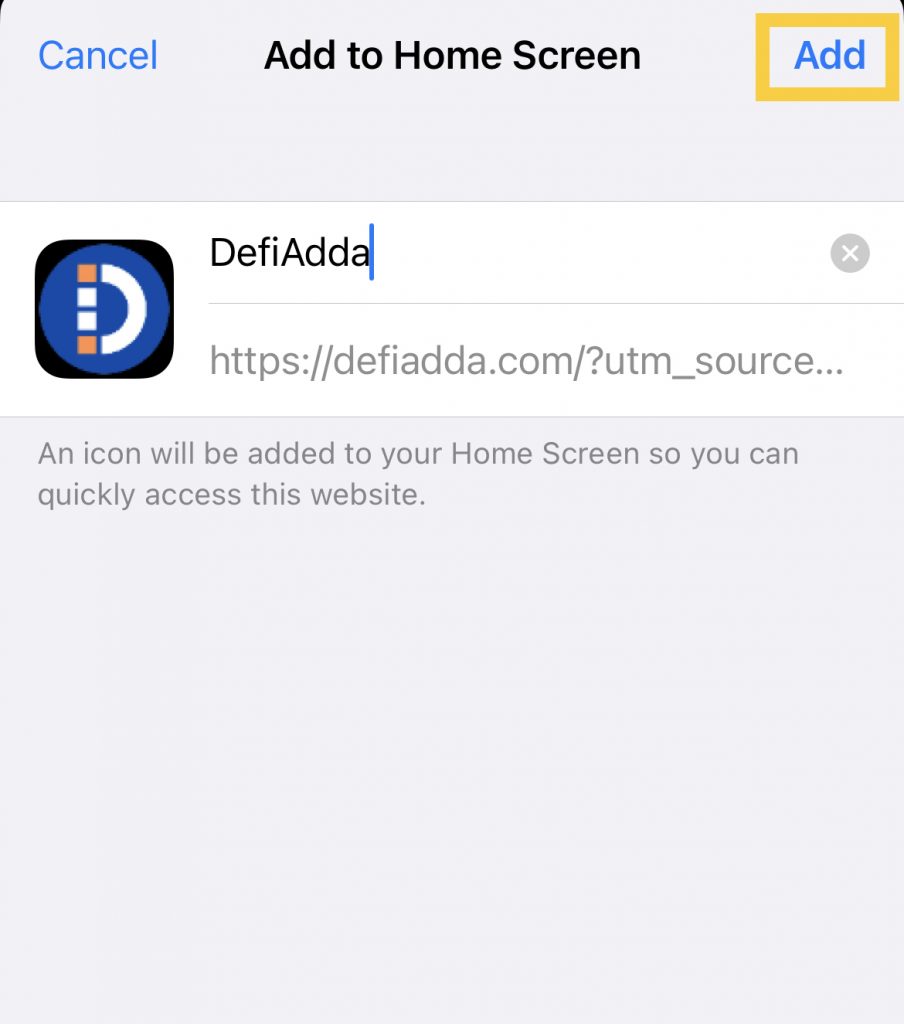
Conclusion: Installing our Progressive Web App (PWA) on Safari and Chrome browsers is a simple process that allows you to enjoy an enhanced browsing experience on your iOS and Android devices. By following the specific steps outlined above, you’ll have our PWA up and running in no time. Stay connected, receive timely notifications, and access our website effortlessly – all with the convenience of our PWA.